Create and manage images
As an administrative user, you can create and manage images for the projects to which you belong. You can also create and manage images for users in all projects to which you have access.
To create and manage images in specified projects as an end user, see the upload and manage images with Dashboard in OpenStack End User Guide and manage images with CLI in OpenStack End User Guide.
To create and manage images as an administrator for other users, use the following procedures.
Create images
For details about image creation, see the Virtual Machine Image Guide.
- Log in to the Dashboard and select the admin project from the drop-down list.
- On the Admin tab, open the Compute tab and click the Images category. The images that you can administer for cloud users appear on this page.
- Click Create Image, which opens the Create An Image window.
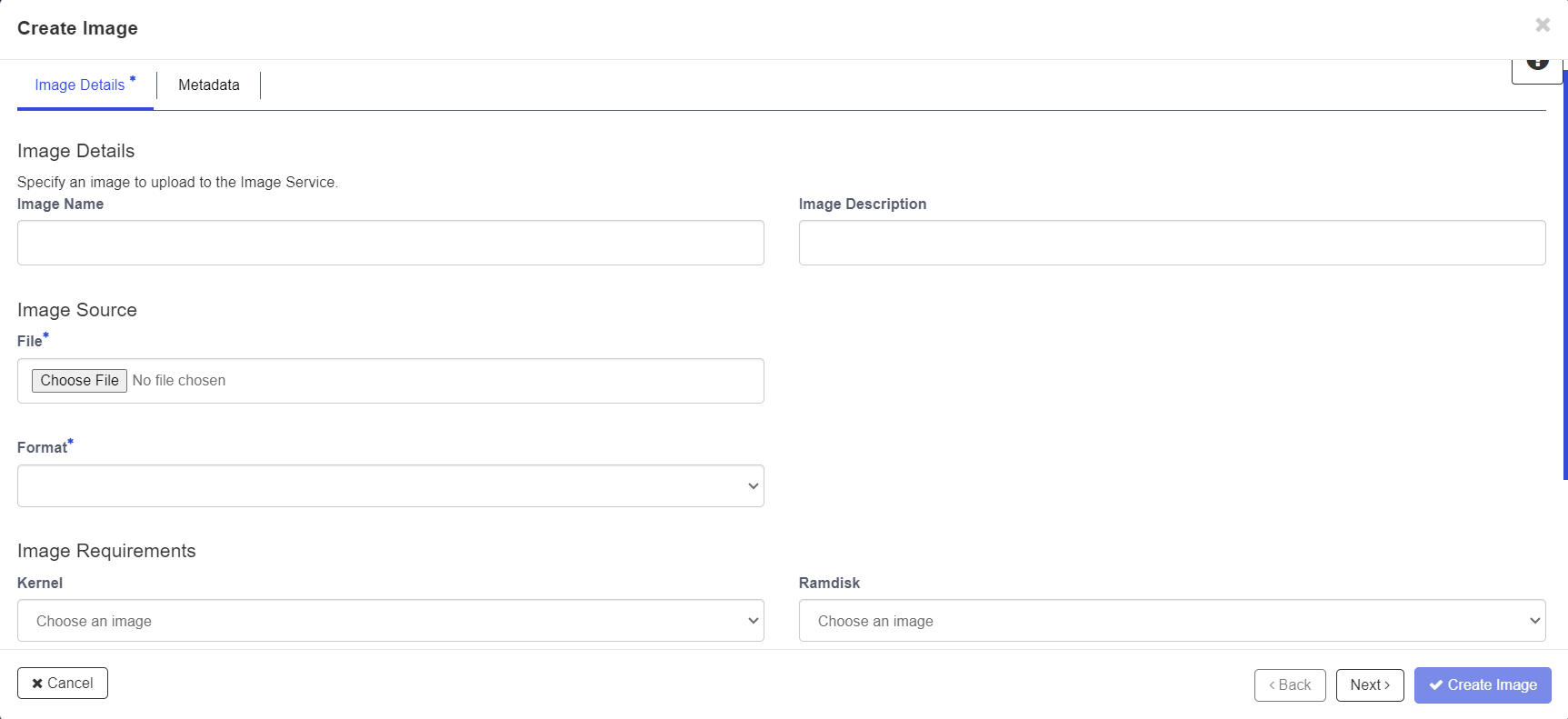
4. In the Create An Image window, enter or select the following values:
| Name | Enter a name for the image. |
| Description | Enter a brief description of the image. |
| Image Source | Choose the image source from the dropdown list. Your choices are Image Location and Image File. |
| Image File or Image Location | Based on your selection, there is an Image File or Image Location field. You can include the location URL or browse for the image file on your file system and add it. |
| Format | Select the image format. |
| Architecture | Specify the architecture. For example, i386 for a 32-bit architecture or x86_64 for a 64-bit architecture. |
| Minimum Disk (GB) | Leave this field empty. |